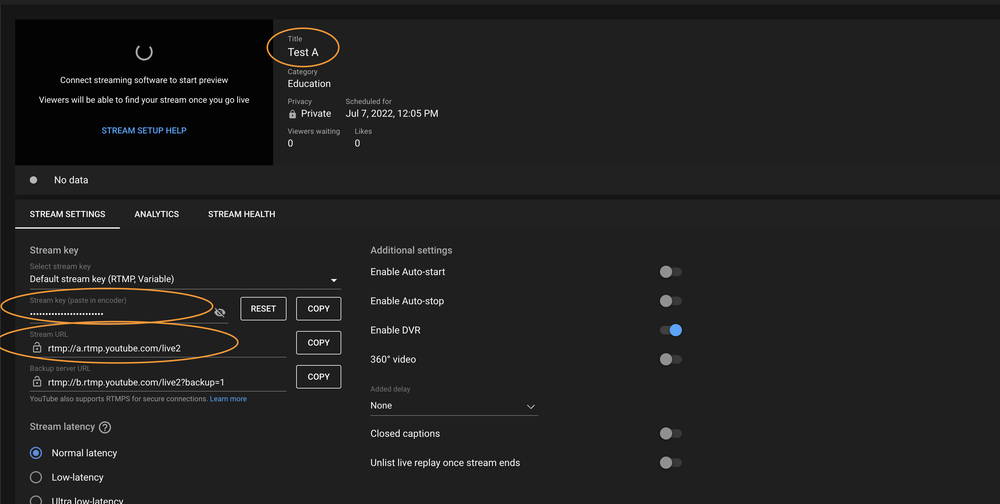LIVE STREAMING INSTRUCTIONS
To connect to a live stream via the Custom RTMP option please follow these steps.
1. In the Producer App
a. Open Producer App
b. Tap Gear Cog in left corner to open settings
c. Tap Streaming
d. Tap Stream Providers
e. Tap Custom RTMP
d. Go to Youtube on your Computer for next steps
2. In Youtube
a. Click your account icon in the top right corner
b. Click Youtube Studio
c. Click Create in the top right corner
d. Click Go Live
e. Click Schedule Stream
f. Follow the prompts in YouTube to set up stream
g. Take note of the Title, Stream Key, & Stream URL * These will be put into our app * I have attached an image confirming where this information lives.
3. In Producer App
a. Back in the Settings Menu " Stream Providers/Custom RTMP" you will see fields to input the information from Youtube
b. Once information is added, tap add stream
c. Close settings menu
d. In top right corner tap the stream toggle * The word "off" should change to "on" and the button should turn orange
4. Wait about 30-60 seconds and the image should appear on your Youtube Stream.